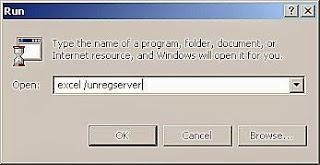 The fix for this problem is simple. Excel must be unregistered and then re-registered. To do this, close your spreadsheet if it is open and exit from Excel. Click the Windows "Start Button" and then click "Run." Type this phrase exactly "excel /unregserver" (minus the quotation marks.) Click the "OK" button and the window will close. Then click the Windows "Start Button" again and click "Run." Type this phrase exactly "excel /regserver" (minus the quotation marks.) Click the "OK" button and the window will close.
The fix for this problem is simple. Excel must be unregistered and then re-registered. To do this, close your spreadsheet if it is open and exit from Excel. Click the Windows "Start Button" and then click "Run." Type this phrase exactly "excel /unregserver" (minus the quotation marks.) Click the "OK" button and the window will close. Then click the Windows "Start Button" again and click "Run." Type this phrase exactly "excel /regserver" (minus the quotation marks.) Click the "OK" button and the window will close.Try to open your Excel spreadsheet again by double-clicking the file. It should open this time with no errors. This procedure resets Excel to it's factory defaults in the Windows registry. You should not have to reactivate Excel after performing these steps.
Related articles
How to Print to Tray 3 on a HP LaserJet P2015 Printer
How to Protect Your Company from Fraud and Scams

No comments:
Post a Comment